03 Feb
Benjamin Carter
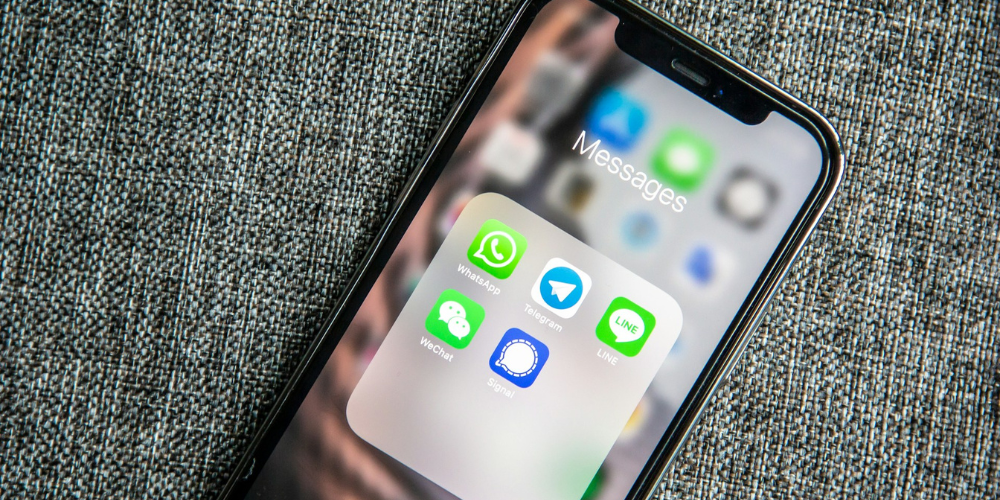
In the digital era, messaging apps like WhatsApp have revolutionized the way we communicate. With over two billion users worldwide, WhatsApp is a hub for personal chats, professional communication, and everything in between. However, not everyone taps into the full potential of this powerful platform. As a WhatsApp power user, you can enhance your messaging experience significantly with a few advanced tips and tricks. Whether you're looking to streamline your conversations, maintain your privacy, or simply have more fun with the app, this guide will help you master WhatsApp like never before.
Customizing Notifications for Priority Contacts
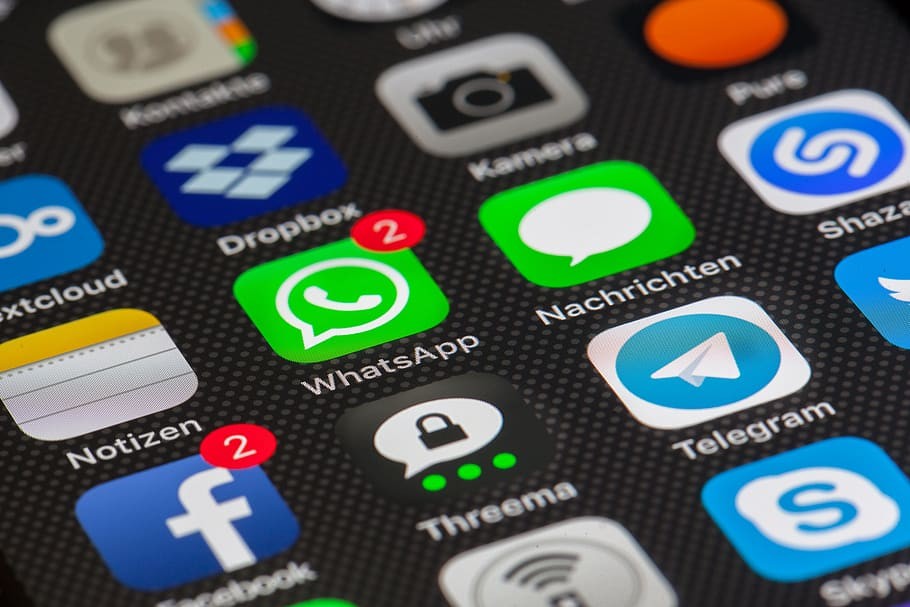
Have you ever been in a situation where you miss important messages because your phone is flooded with notifications? WhatsApp allows you to customize notifications for individual contacts, ensuring you never skip a beat when it comes to priority conversations. To do this, open the chat of the contact you want to prioritize, tap their name at the top of the screen, and select 'Custom notifications.' Here, you can change notification tones, vibration settings, and even the light for LED notifications on certain devices. This way, you can distinguish between critical messages and the usual chatter without even looking at your phone.
Moreover, this feature extends beyond just custom sounds. You can also set custom pop-up notifications for select contacts, so their messages appear prominently on your screen. This ensures that when your device is locked or when you're using another app, you'll still get a visual cue for messages that matter most. Remember to save your settings before exiting the menu, and voilà – you've just tailored your notifications to streamline your communication.
Organizing Chats with Labels and Chat Archive
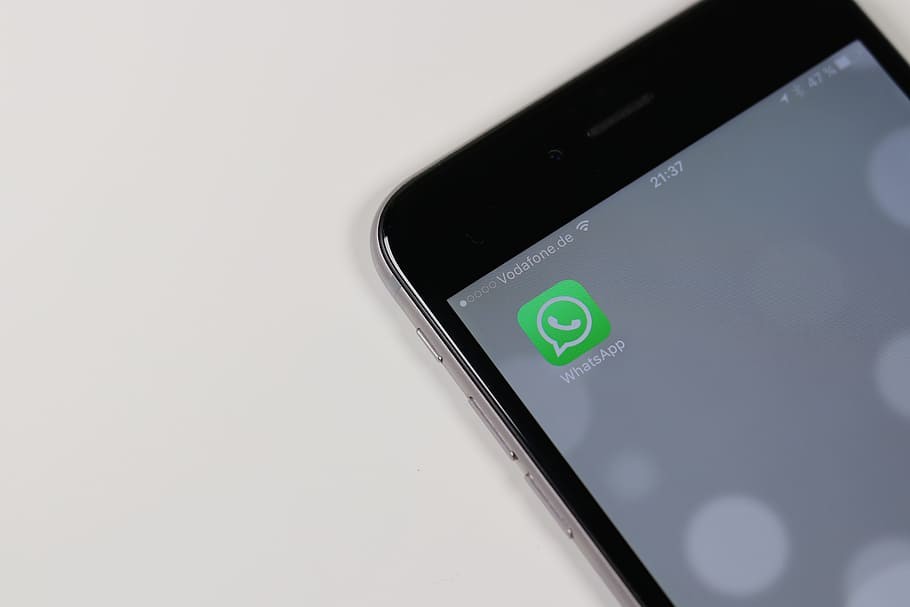
For those who use WhatsApp for business or simply have a large number of active conversations, organization is key. The 'Labels' feature is a hidden gem for categorizing and quickly accessing related chats. To create a label, go to 'Settings,' then 'Chats,' and finally 'Chat history,' where you'll find the 'Manage labels' option. Once you've created labels such as 'Work,' 'Family,' or 'Projects,' you can assign them to different chat threads by tapping and holding on a chat and choosing 'Label chat.' This makes it easier to group and find related conversations without scrolling through an endless chat list.
In addition to labels, using the 'Archive' feature helps keep your chat list tidy by hiding conversations that are not currently active. When you archive a chat, it doesn't disappear forever; instead, it's moved to the 'Archived Chats' folder at the bottom of your chat list. Archived chats will remain hidden until a new message arrives, keeping your main chat screen focused on current conversations. To archive a chat, swipe left on the chat (for iOS) or long-press and select 'Archive' (for Android). This is particularly useful if you want to declutter your WhatsApp without deleting any chats permanently.
Harnessing Advanced Search Capabilities

Searching through your messages on WhatsApp can be daunting, especially if you're looking for a specific piece of information amidst thousands of messages. But with WhatsApp's advanced search function, you can quickly locate exactly what you're looking for. By tapping the search icon and entering a keyword, WhatsApp doesn't just look through text messages; it also offers the option to filter by photos, GIFs, links, videos, documents, and audio. This means if you remember that a file was shared but not the context, you can filter your search to documents and sift through a much narrower field.
The search feature also allows you to search within individual chats or groups. To do this, open the chat you want to search in, tap on the contact or group name at the top, and then select 'Chat Search.' Now, when you search, WhatsApp will only look through the messages in that particular conversation. This is incredibly useful for recalling specific details mentioned in a chat, such as an address, a particular date, or a unique reference number, without scrolling through the entire chat history.
Leveraging WhatsApp Web/Desktop for Efficiency

For many, typing on a smartphone keyboard can be cumbersome and slow, especially when dealing with lengthy messages or managing multiple conversations. WhatsApp Web and the WhatsApp Desktop app allow you to use your WhatsApp account on your computer, providing the convenience of a full-sized keyboard and screen. To set it up, simply visit the WhatsApp Web website or download the desktop app, and then scan the QR code using the WhatsApp app on your phone from the 'WhatsApp Web' option in the menu.
Once connected, you can send and receive messages, share files, and even use keyboard shortcuts to navigate the app quickly. For instance, you can use 'Ctrl + N' to start a new chat, 'Ctrl + Shift +]' to switch to the next chat, and 'Ctrl + E' to archive a chat. The desktop experience not only increases your typing speed but also allows for better multitasking on your computer. Remember that your phone needs to stay connected to the internet for WhatsApp Web/Desktop to function, as it mirrors the conversations from your mobile device.
In conclusion, becoming a WhatsApp power user is all about knowing how to leverage the app's features to your advantage. By customizing notifications, organizing chats efficiently, mastering search capabilities, and utilizing the desktop version, you can transform your messaging experience into a seamless and productive part of your daily routine. With these advanced tips in your arsenal, you'll be handling your WhatsApp chats more effectively than ever before.
